Filter a Mask using a Region of Interest¶
Filter objects (connected regions of non-zero pixels) within a region of interest, either cut those objects to the region of interest or include objects that overlap with the region of interest.
plantcv.roi.filter(mask, roi, roi_type='partial')
returns filtered_mask
Important Note: If your ROI object detection does not perform first check that the ROI is completely within the image.
-
Parameters:
- mask = binary image data to be filtered
- roi = region of interest, an instance of the Objects class, output from one of the pcv.roi subpackage functions
- roi_type = 'partial' (for partially inside, default), 'cutto', or 'largest' (keep only the largest contour)
-
Context:
- Used to filter objects within a region of interest and decide which ones to keep.
-
Warning:
- Using
roi_type='largest'will only keep the largest outer connected region of non-zero pixels.
- Using
-
Example use:
RGB image

Thresholded image (mask)
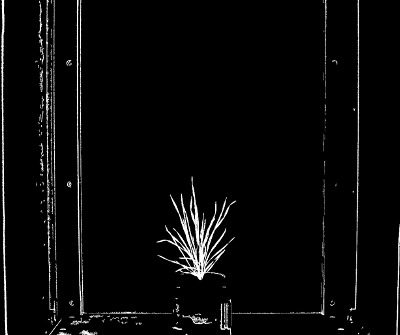
ROI visualization
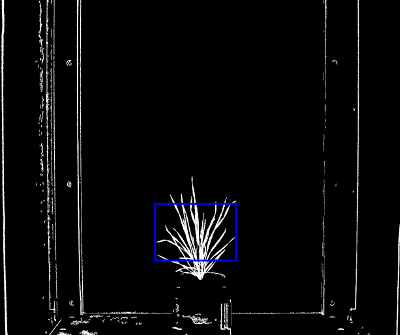
from plantcv import plantcv as pcv
# Set global debug behavior to None (default), "print" (to file),
# or "plot" (Jupyter Notebooks or X11)
pcv.params.debug = "plot"
# ROI filter allows the user to define if objects partially inside ROI are included or if objects are cut to ROI.
filtered_mask = pcv.roi.filter(mask=mask, roi=roi, roi_type='partial')
Filtered mask with roi_type='partial'
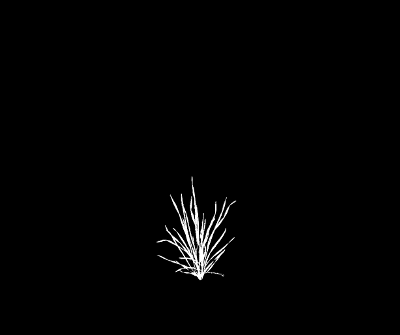
from plantcv import plantcv as pcv
# Set global debug behavior to None (default), "print" (to file), or "plot" (Jupyter Notebooks or X11)
pcv.params.debug = "plot"
# ROI filter allows the user to define if objects partially inside ROI are included or if objects are cut to ROI.
filtered_mask = pcv.roi.filter(mask=mask, roi=roi, roi_type='cutto')
Filtered mask with roi_type='cutto'
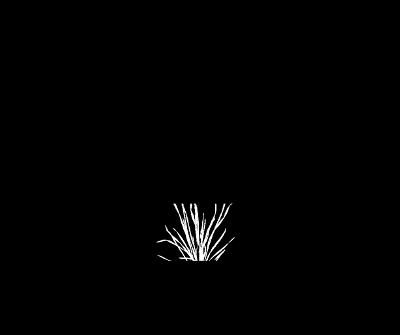
Source Code: Here